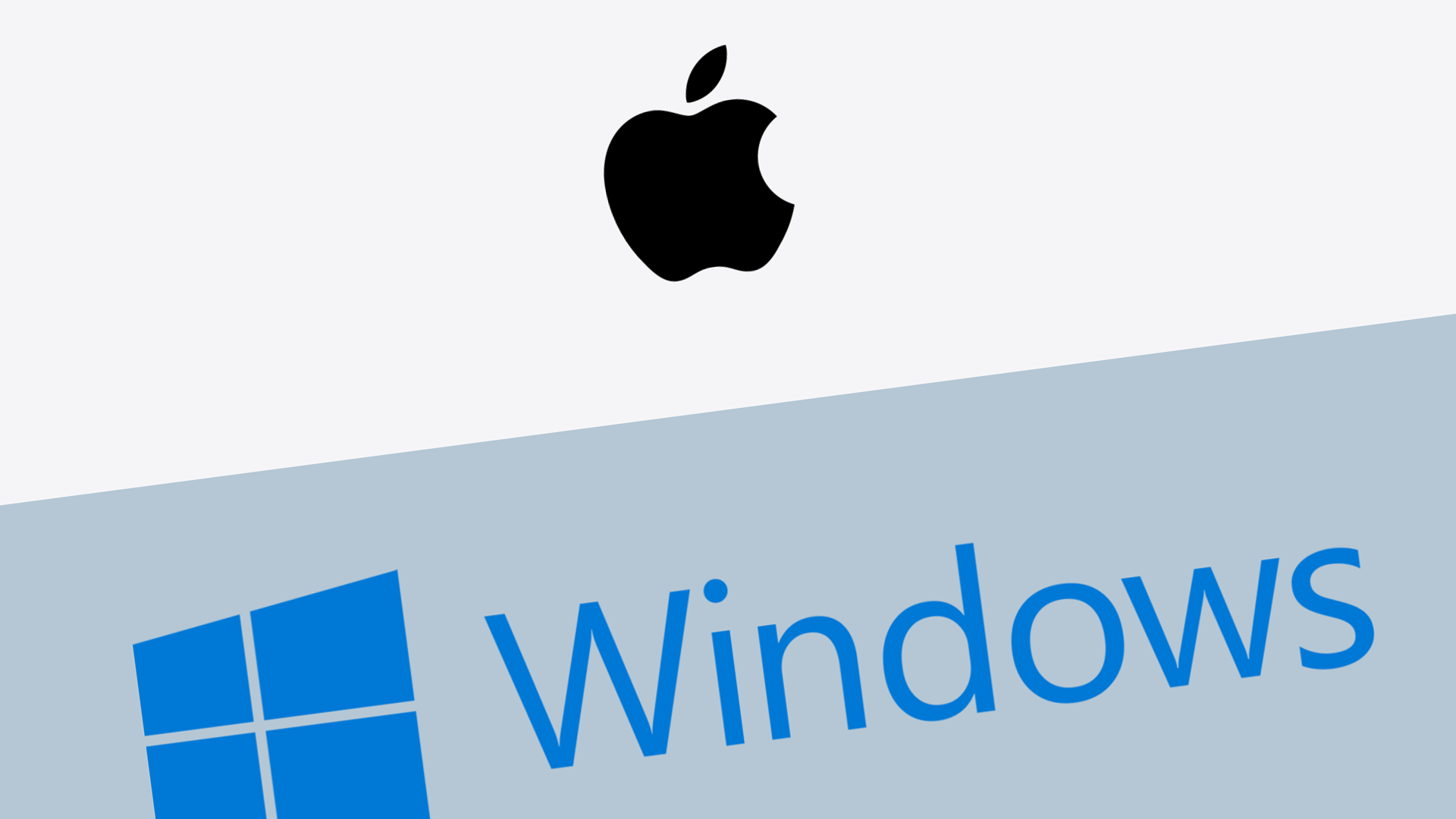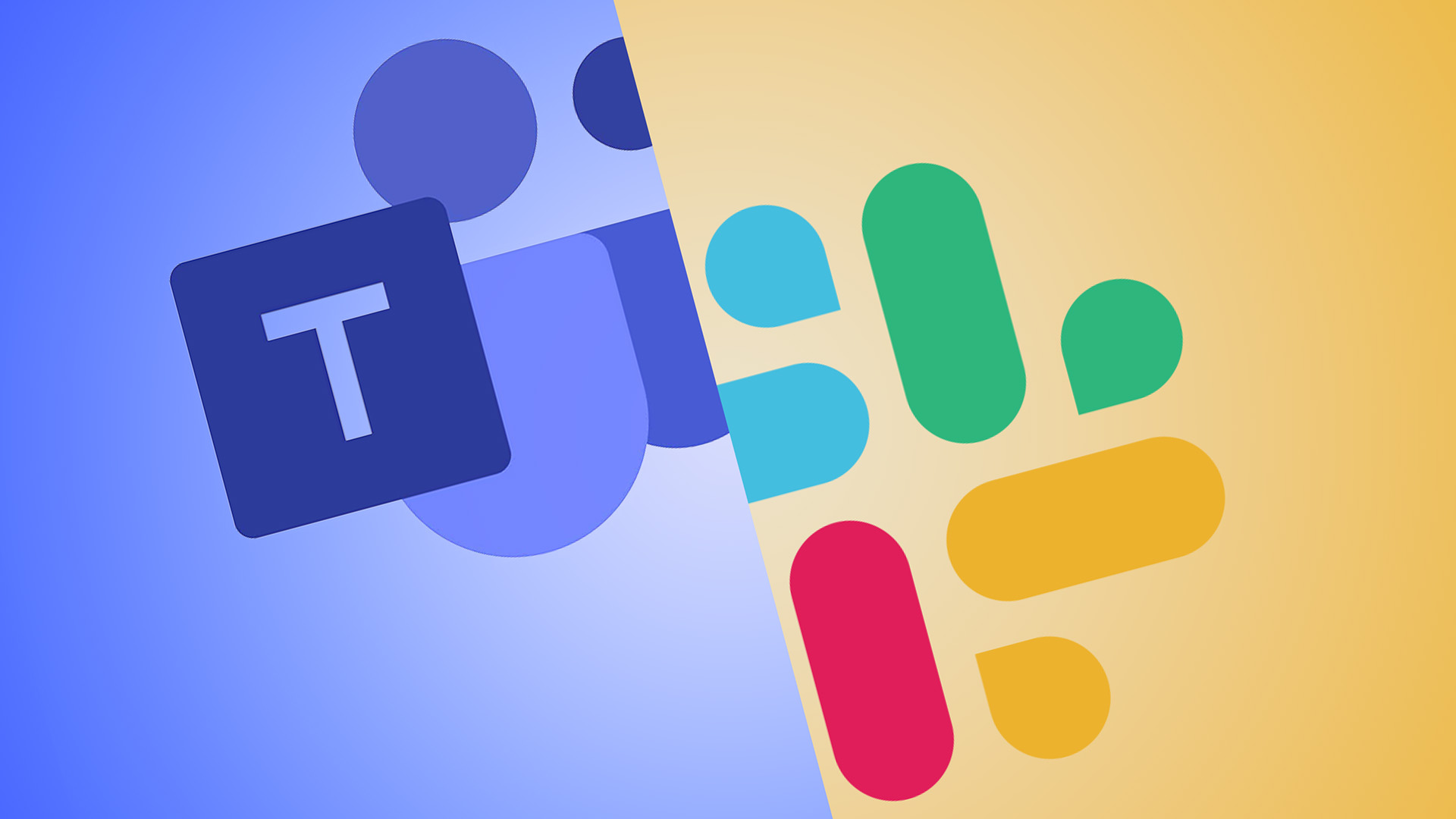For business owners and IT managers, the decision between macOS and Windows is more than just a preference—it’s a strategic choice that can shape the future of their operations. With each system boasting unique strengths and potential drawbacks, understanding their differences is crucial. This article provides an in-depth exploration of macOS vs Windows, highlighting the critical factors that can guide businesses in selecting the most suitable operating system to enhance productivity, security, and overall performance.
What is macOS?
macOS is the proprietary operating system developed by Apple Inc. for its line of Mac computers. Known for its sleek design, intuitive user interface, and robust security features, macOS provides a seamless experience across Apple’s ecosystem of devices. It is particularly favored by creative professionals and industries that rely on high-performance graphic and design software, as well as those who value a seamless integration with their iPhone. With regular updates and a strong emphasis on privacy, macOS offers a reliable and user-friendly platform that integrates effortlessly with other Apple products and services.
What is Windows?
Windows is a versatile and widely-used operating system developed by Microsoft, catering to a broad range of users from individual consumers to large enterprises, including those in the gaming community. Renowned for its compatibility with a vast array of software applications and hardware configurations, Windows offers a flexible and customizable environment. It supports various business needs through its extensive suite of productivity tools and enterprise solutions. With a focus on user accessibility and continuous innovation, Windows remains a dominant choice for businesses seeking a reliable and scalable operating system.
macOS vs Windows: What’s the Difference?
User Interface and Experience
- macOS:
- Known for its clean, minimalist design.
- Offers a consistent user experience across all Apple devices.
- Features like Mission Control and Spotlight enhance productivity.
- Intuitive gestures and trackpad functionality.
- Windows:
- Provides a more customizable interface.
- The Start Menu and Taskbar offer quick access to applications.
- Supports a wide range of input devices, including touchscreens.
- Features like Virtual Desktops and Snap Assist improve multitasking.
Software Compatibility and Availability
- macOS:
- Strong support for creative and design software (e.g., Final Cut Pro, Adobe Creative Suite).
- Limited compatibility with certain enterprise applications.
- Access to the Mac App Store for curated applications.
- Windows:
- Extensive compatibility with a broad range of software, including enterprise solutions.
- Supports legacy applications and a wide variety of third-party software.
- Microsoft Store offers a diverse selection of applications.
Security Features and Protocols
- macOS:
- Built-in security features like Gatekeeper and XProtect.
- Regular software updates focused on privacy and security.
- Less targeted by malware compared to Windows.
- Windows:
- Comprehensive security suite including Windows Defender and BitLocker.
- Frequent security updates and patches.
- More susceptible to malware, requiring robust third-party antivirus solutions.
Integration with Existing Systems
- macOS:
- Seamless integration with other Apple products (iPhone, iPad, Apple Watch).
- iCloud services for easy file sharing and backup.
- Limited compatibility with non-Apple hardware and software.
- Windows:
- Excellent integration with a wide range of hardware and software.
- Supports various cloud services, including OneDrive and Azure.
- Better suited for mixed-OS environments.
Cost and Budget Considerations
- macOS:
- Higher initial cost for Mac hardware.
- Longer lifespan and lower maintenance costs.
- Free macOS updates.
- Windows:
- Wide range of hardware options at various price points.
- Potential additional costs for software licenses and security solutions.
- Regular updates, some of which may require additional purchases.
Hardware Options and Flexibility
- macOS:
- Limited to Apple’s hardware lineup (MacBook, iMac, Mac Mini).
- High-quality build and performance.
- Less flexibility in hardware customization.
- Windows:
- Supports a vast array of hardware from multiple manufacturers.
- High degree of customization and upgradability.
- Options for various performance levels and budgets.
Support and Maintenance
- macOS:
- Access to Apple’s dedicated support services.
- Regular, streamlined updates.
- Fewer issues with driver compatibility.
- Windows:
- Extensive support network from Microsoft and third-party vendors.
- Frequent updates and patches.
- Potential for driver and compatibility issues with diverse hardware.
Customization and User Control
- macOS:
- Limited customization options.
- Focus on a consistent user experience.
- Advanced users may find it restrictive.
- Windows:
- High level of customization for both interface and functionality.
- Greater control over system settings and configurations.
- Suitable for both novice and advanced users.
Performance and Reliability
- macOS:
- Optimized for Apple hardware, ensuring smooth performance.
- Known for stability and reliability.
- Less prone to system crashes and slowdowns.
- Windows:
- Performance can vary based on hardware configuration.
- Regular updates can sometimes affect stability.
- Generally reliable, but may require more frequent maintenance.
Industry-Specific Applications
- macOS:
- Preferred by creative industries (design, video editing, music production).
- Strong performance with graphic-intensive applications.
- Limited support for some industry-specific enterprise software.
- Windows:
- Widely used across various industries (finance, healthcare, education).
- Extensive support for specialized business and enterprise applications.
- Better suited for industries requiring diverse software solutions.
What are the Disadvantages of macOS?
macOS, while renowned for its sleek design and robust security, does have several disadvantages. It is generally more expensive due to the higher cost of Apple hardware, and it offers limited customization options compared to Windows. Compatibility can be an issue, as macOS does not support as wide a range of software, particularly in enterprise environments. Additionally, macOS is less flexible in terms of hardware upgrades and modifications, which can be a drawback for users needing specific configurations or performance enhancements.
What Can a PC Do that a Mac Cannot?
A PC, particularly one running Windows, offers a level of versatility and customization that a Mac cannot match. PCs support a broader range of software applications, including many industry-specific and legacy programs. They also allow for extensive hardware customization and upgrades, enabling users to tailor their systems to specific needs and budgets. Additionally, PCs are often more compatible with various peripherals and external devices, making them a more flexible choice for diverse business environments.
Do Professionals Use Windows or Mac?
Professionals use both Windows and Mac, depending on their industry and specific needs. Creative professionals, such as designers, video editors, and musicians, often prefer Macs for their superior performance with graphic-intensive applications and seamless integration with other Apple products. On the other hand, Windows is favored in industries like finance, healthcare, and education due to its extensive software compatibility, customization options, and support for enterprise solutions. Ultimately, the choice between Windows and Mac depends on the professional’s specific requirements and the nature of their work.
Which Has Better Cybersecurity macOS or Windows?
When it comes to cybersecurity, both macOS and Windows have their strengths and vulnerabilities. macOS is often considered more secure out-of-the-box due to its Unix-based architecture, built-in security features like Gatekeeper and XProtect, and Apple’s stringent app review process. It is also less frequently targeted by malware, which can reduce the risk of attacks. However, Windows has made significant strides in cybersecurity with features like Windows Defender, BitLocker, and regular security updates. Despite being a more common target for cyber threats due to its larger user base, Windows offers robust security measures that, when properly configured and maintained, can provide strong protection. Ultimately, the effectiveness of cybersecurity on either platform depends on user practices, timely updates, and the implementation of additional security measures.
macOS vs Windows Which is Better?
- User Interface and Experience:
- macOS: Sleek, minimalist design; consistent experience across Apple devices.
- Windows: Highly customizable; supports various input devices.
- Software Compatibility:
- macOS: Strong for creative and design software; limited enterprise application support.
- Windows: Broad compatibility with a wide range of software, including legacy and enterprise applications.
- Security:
- macOS: Built-in security features; less targeted by malware.
- Windows: Comprehensive security suite; more frequent malware attacks.
- Integration:
- macOS: Seamless with Apple ecosystem; limited with non-Apple hardware.
- Windows: Excellent integration with diverse hardware and software; suitable for mixed-OS environments.
- Cost:
- macOS: Higher initial hardware cost; longer lifespan and lower maintenance.
- Windows: Wide range of hardware options; potential additional costs for software and security.
- Hardware Options:
- macOS: Limited to Apple’s lineup; high-quality build.
- Windows: Vast array of hardware from multiple manufacturers; high customization.
- Support and Maintenance:
- macOS: Dedicated Apple support; streamlined updates.
- Windows: Extensive support network; frequent updates and patches.
- Customization:
- macOS: Limited customization; consistent user experience.
- Windows: High customization; greater control over system settings.
- Performance and Reliability:
- macOS: Optimized for Apple hardware; stable and reliable.
- Windows: Performance varies with hardware; generally reliable but may need more maintenance.
- Industry-Specific Applications:
- macOS: Preferred by creative industries; strong performance with graphic-intensive applications.
- Windows: Widely used across various industries; extensive support for specialized business applications.
Conclusion
Choosing between macOS and Windows is a critical decision that hinges on the unique needs and goals of a business. While macOS offers a seamless, secure, and aesthetically pleasing experience ideal for creative industries, Windows provides unparalleled flexibility, extensive software compatibility, and customization options suitable for a wide range of professional environments. By understanding the key differences and evaluating the specific requirements of their operations, business owners and IT managers can make an informed choice that enhances productivity, ensures security, and supports the long-term success of their organization.
Final Thoughts
Partner with us to safeguard your organization’s digital assets from the ever-present threat of cyber attacks. Our comprehensive suite of defense solutions includes managed IT services, cloud-based security, and advanced ransomware protection. With our expert guidance, you’ll be equipped to tackle even the most complex cyber threats with confidence. Join the Buzz Cybersecurity team today and secure your business’s success in the rapidly evolving world of cybersecurity.