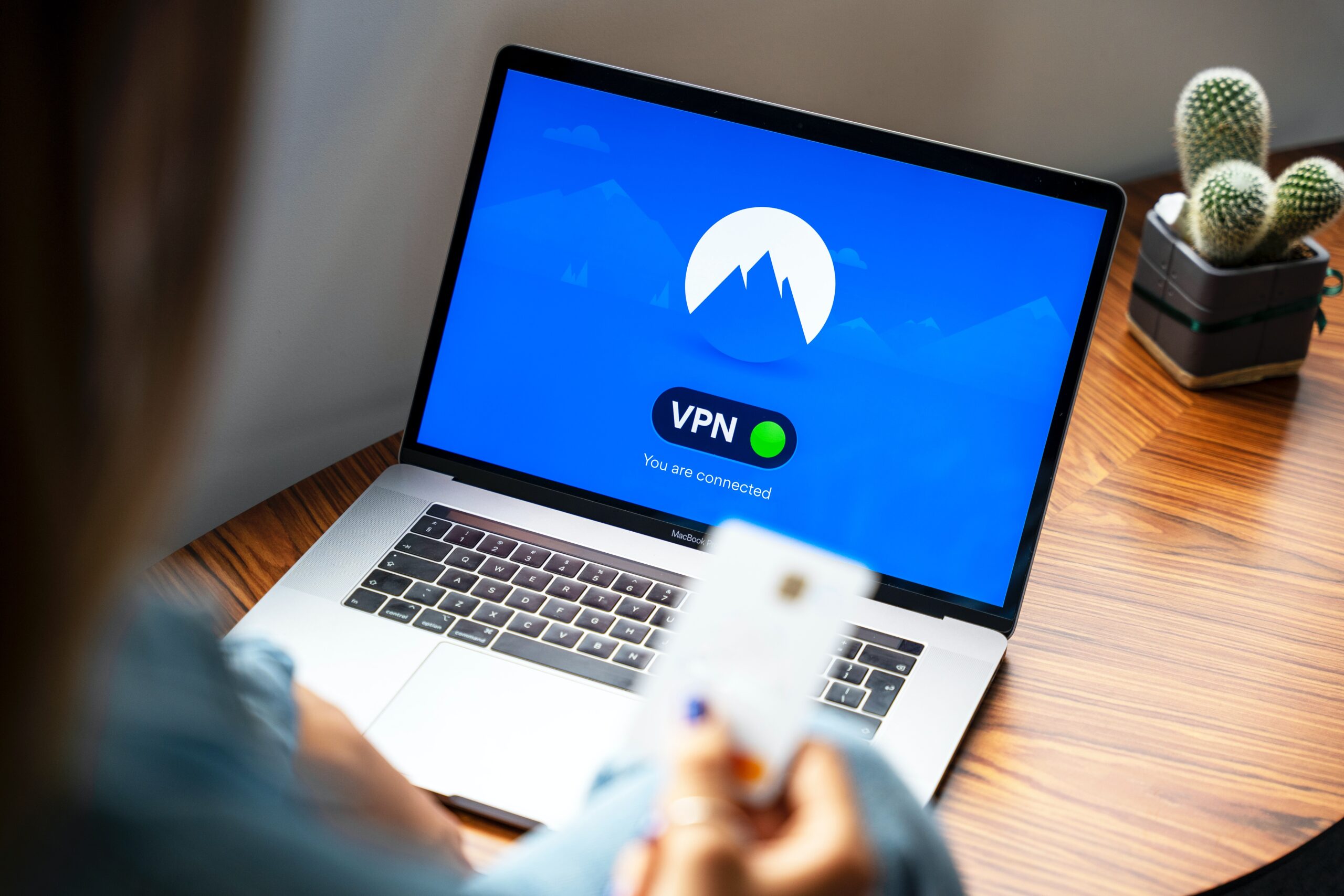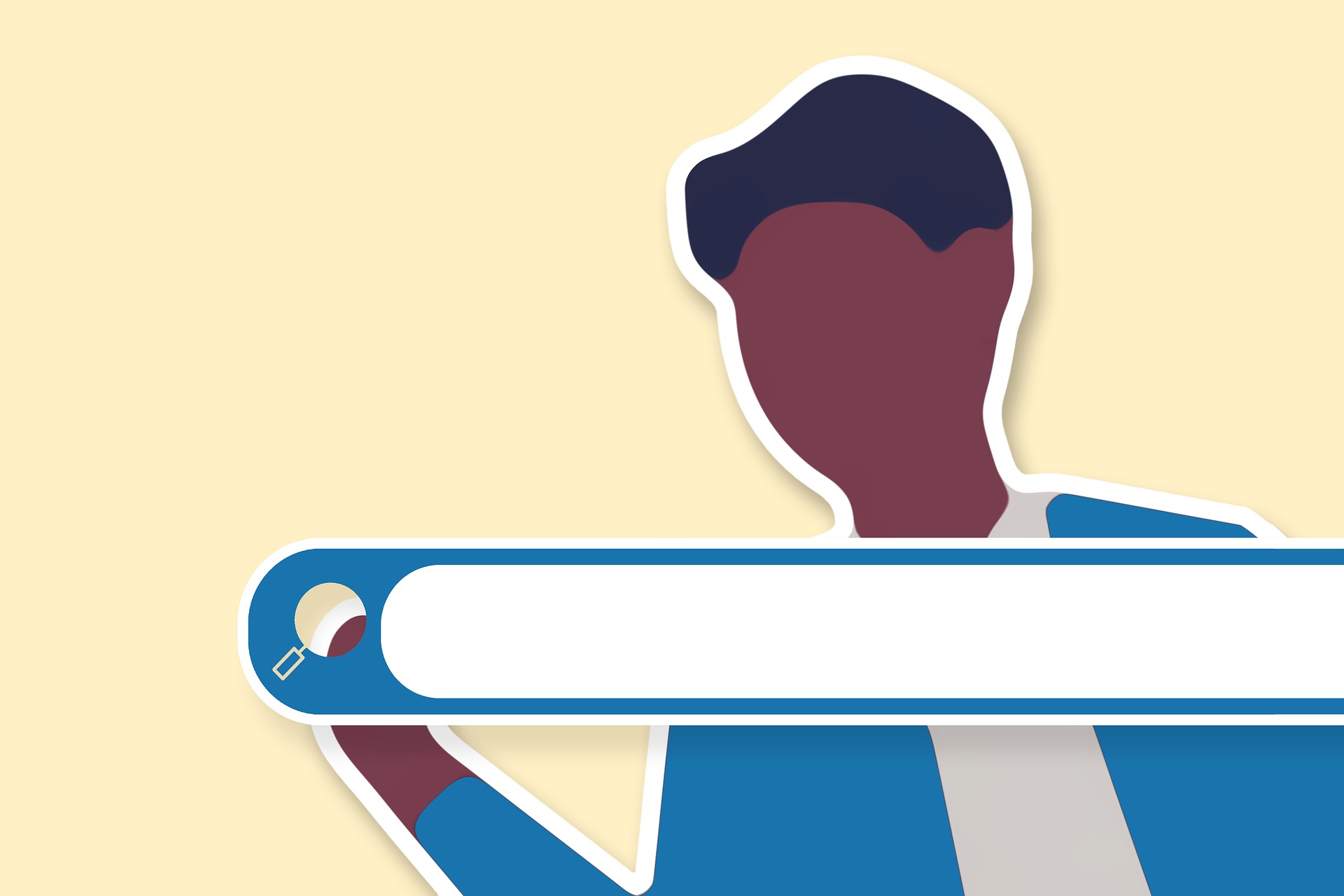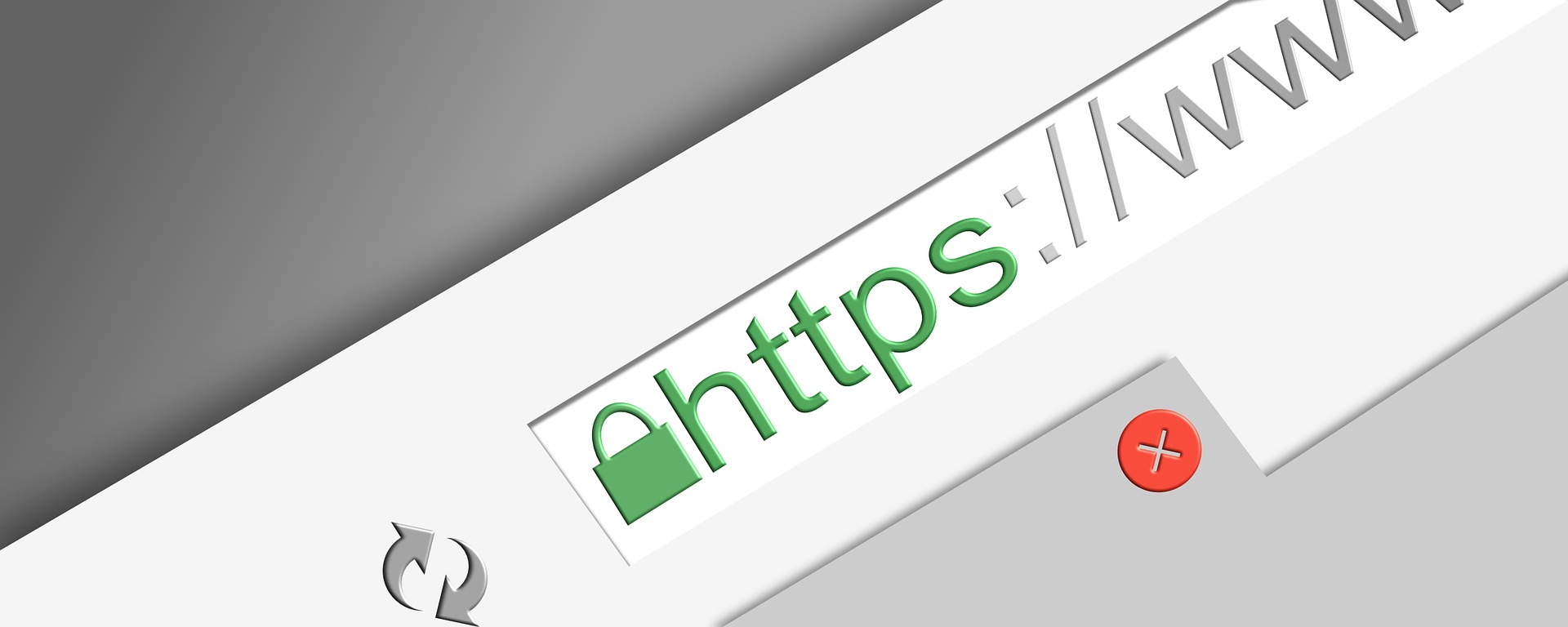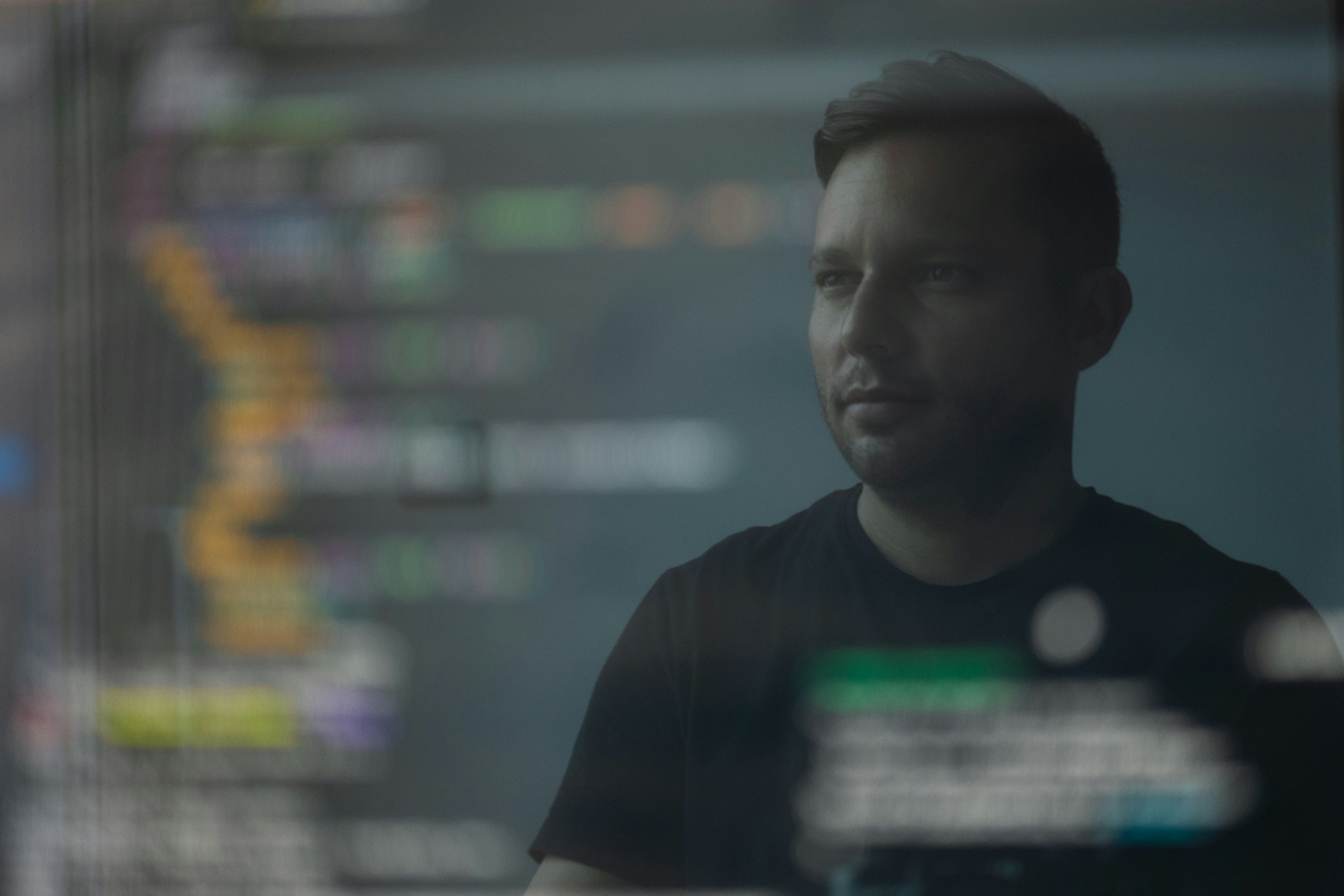Choosing the right CRM platform can be a daunting task, especially with industry giants like HubSpot and Salesforce leading the market. Both platforms offer robust solutions designed to streamline your sales, marketing, and customer service processes. In this article, we will explore the key differences between HubSpot and Salesforce, providing you with the insights needed to select the best CRM for your organization.
What is HubSpot?
HubSpot is an all-in-one customer relationship management (CRM) platform designed to help businesses grow by streamlining their marketing, sales, and customer service efforts. Founded in 2006, HubSpot offers a suite of tools that includes email marketing, social media management, content management, and analytics, all integrated into a single, user-friendly interface. The platform is particularly known for its inbound marketing methodology, which focuses on attracting, engaging, and delighting customers through valuable content and personalized experiences. HubSpot’s scalable solutions cater to businesses of all sizes, making it a popular choice for small to medium-sized enterprises looking to enhance their customer relationship strategies.
What is Salesforce?
Salesforce is a leading cloud-based customer relationship management (CRM) platform that provides a comprehensive suite of tools designed to help businesses manage their sales, marketing, customer service, and more. Founded in 1999, Salesforce has grown to become a dominant force in the CRM industry, offering robust solutions that include sales automation, customer support, analytics, and artificial intelligence capabilities. The platform is highly customizable and scalable, making it suitable for businesses of all sizes and industries. Salesforce’s extensive ecosystem of third-party integrations and its powerful AppExchange marketplace further enhance its functionality, allowing organizations to tailor the platform to their specific needs and drive business growth through improved customer insights and streamlined operations.
HubSpot vs Salesforce What’s the Difference?
Key Features
HubSpot
- Inbound Marketing Tools: HubSpot is renowned for its inbound marketing capabilities, including content creation, SEO, social media management, and email marketing.
- User-Friendly Interface: The platform is designed with ease of use in mind, making it accessible for users with varying levels of technical expertise.
- Integrated CRM: HubSpot offers a free CRM that seamlessly integrates with its marketing, sales, and service tools.
- Automation: Provides robust marketing and sales automation features to streamline workflows and improve efficiency.
Salesforce
- Comprehensive CRM: Salesforce offers a highly customizable CRM platform that covers sales, service, marketing, and more.
- Advanced Analytics: Equipped with powerful analytics and reporting tools, including AI-driven insights through Salesforce Einstein.
- AppExchange: Features a vast marketplace of third-party applications and integrations to extend the platform’s functionality.
- Customization: Highly flexible and customizable to meet the specific needs of various industries and business sizes.
Pricing and Plans
HubSpot
- Free Tier: Offers a free CRM with basic features.
- Tiered Pricing: Paid plans are available for Marketing Hub, Sales Hub, and Service Hub, with pricing based on features and user count.
- Bundled Packages: Growth Suite bundles offer discounts when multiple hubs are purchased together.
Salesforce
- Subscription-Based: Pricing is based on a per-user, per-month subscription model.
- Variety of Editions: Different editions (Essentials, Professional, Enterprise, and Unlimited) cater to varying business needs and budgets.
- Additional Costs: Customizations, add-ons, and third-party integrations may incur additional costs.
Ease of Use
HubSpot
- Intuitive Design: Known for its user-friendly interface, making it easy for new users to get started quickly.
- Learning Resources: Extensive library of tutorials, guides, and a dedicated academy for user training.
Salesforce
- Steeper Learning Curve: Due to its extensive customization options, Salesforce may require more time and training to master.
- Trailhead: Offers a comprehensive learning platform with modules and trails to help users learn at their own pace.
Integration Capabilities
HubSpot
- Native Integrations: Seamlessly integrates with popular tools like Gmail, Outlook, and various marketing platforms.
- API Access: Provides API access for custom integrations.
Salesforce
- Extensive Integrations: Boasts a wide range of native and third-party integrations through its AppExchange marketplace.
- API and Developer Tools: Offers robust API and developer tools for custom integrations and app development.
Customer Support
HubSpot
- Support Tiers: Offers different levels of support based on the subscription plan, including email, chat, and phone support.
- Community and Resources: Access to a community forum, knowledge base, and extensive documentation.
Salesforce
- Premier Support: Various support plans, including Premier and Signature Success Plans, offering 24/7 support and dedicated resources.
- Community and Trailblazer Network: Active user community and extensive resources through the Trailblazer network.
Scalability and Flexibility
HubSpot
- Scalable Solutions: Suitable for small to medium-sized businesses with plans that grow with your business.
- Modular Approach: Allows businesses to add more features and hubs as needed.
Salesforce
- Highly Scalable: Designed to support businesses of all sizes, from small startups to large enterprises.
- Customization: Offers extensive customization options to adapt to complex business processes and requirements.
User Reviews and Testimonials
HubSpot
- Positive Feedback: Generally praised for its ease of use, comprehensive features, and excellent customer support.
- Common Criticisms: Some users find the cost of advanced features and add-ons to be high.
Salesforce
- High Ratings: Often lauded for its powerful features, customization capabilities, and extensive integration options.
- Common Criticisms: Users sometimes cite the steep learning curve and higher cost as potential drawbacks.
Overview
Choosing between HubSpot and Salesforce ultimately depends on your business’s specific needs, budget, and technical expertise. HubSpot is ideal for businesses seeking an easy-to-use, integrated solution with strong inbound marketing tools, while Salesforce offers unparalleled customization and scalability for those willing to invest in a more complex, feature-rich platform.
Is Salesforce Better than HubSpot for Small Businesses?
Determining whether Salesforce is better than HubSpot for small businesses depends on the specific needs and priorities of the business. Due to its simple setup process, extensive free CRM, and potent inbound marketing tools that make it simple to scale as the business expands, HubSpot is frequently the choice of small businesses. On the other hand, Salesforce offers a more robust and customizable platform with advanced features and extensive integration capabilities, but it comes with a steeper learning curve and higher costs. For small businesses that require extensive customization and are willing to invest in training and support, Salesforce can be a powerful tool. However, for those seeking a more straightforward, cost-effective solution, HubSpot may be the better choice.
Which Has Better Reporting Features HubSpot or Salesforce?
When it comes to reporting features, Salesforce generally has the edge over HubSpot due to its advanced analytics and robust customization capabilities. Salesforce offers powerful reporting tools, including customizable dashboards, real-time data insights, and AI-driven analytics through Salesforce Einstein, which can provide predictive insights and deeper data analysis. The platform’s flexibility allows users to create highly tailored reports that meet specific business needs. While HubSpot also offers strong reporting features, including customizable dashboards and detailed analytics for marketing, sales, and service activities, it may not match the depth and complexity available in Salesforce. Therefore, for businesses that require advanced, highly customizable reporting capabilities, Salesforce is typically the better option.
Does Salesforce Have Better Sales Funnel Software Than HubSpot?
Salesforce is often considered to have superior sales funnel software compared to HubSpot, primarily due to its extensive customization options and advanced features. Salesforce’s Sales Cloud provides a comprehensive suite of tools for managing the entire sales process, from lead generation to closing deals. It offers robust pipeline management, advanced forecasting, AI-driven insights, and detailed analytics, allowing sales teams to tailor their sales funnels to specific business needs and strategies.
Additionally, Salesforce’s extensive integration capabilities and AppExchange marketplace enable further enhancement of the sales funnel with third-party applications. While HubSpot also offers effective sales funnel management with its Sales Hub, including pipeline tracking, automation, and reporting, it may not match the depth and flexibility of Salesforce’s offerings. Therefore, for businesses seeking highly customizable and feature-rich sales funnel software, Salesforce is typically the preferred choice.
How Does Cybersecurity Differ Between HubSpot and Salesforce?
Cybersecurity is a critical consideration when choosing a CRM platform, and both HubSpot and Salesforce take robust measures to protect their users’ data, though their approaches and features may differ.
HubSpot
HubSpot employs a range of security measures to ensure data protection, including encryption in transit and at rest, regular security audits, and compliance with industry standards such as GDPR and CCPA. The platform also offers features like two-factor authentication (2FA), single sign-on (SSO), and role-based access controls to enhance user security. HubSpot’s security infrastructure is designed to be user-friendly, making it accessible for small to medium-sized businesses that may not have dedicated IT security teams.
Salesforce
Salesforce, known for its enterprise-level security, provides a more extensive array of cybersecurity features. These include advanced encryption, comprehensive access controls, and continuous monitoring for potential threats. Salesforce also offers robust compliance with various international standards and regulations, such as GDPR, HIPAA, and SOC 2. Additionally, Salesforce’s Shield product provides enhanced security features like event monitoring, field audit trails, and platform encryption, which are particularly beneficial for industries with stringent data security requirements. The platform’s extensive customization options also allow businesses to tailor security settings to their specific needs.
HubSpot vs Salesforce Which is Better?
Deciding whether HubSpot or Salesforce is better depends largely on your business’s specific needs, budget, and technical expertise. HubSpot is often the go-to choice for small to medium-sized businesses due to its user-friendly interface, integrated CRM, and strong focus on inbound marketing. HubSpot’s all-in-one platform offers a seamless experience for managing marketing, sales, and customer service, making it easier for businesses to attract, engage, and delight customers.
Its tiered pricing model, including a free CRM option, provides flexibility and scalability, allowing businesses to start small and expand their use of the platform as they grow. Additionally, HubSpot’s extensive library of educational resources and support makes it accessible for users with varying levels of technical expertise.
On the other hand, Salesforce is renowned for its powerful, customizable CRM solutions that cater to businesses of all sizes, including large enterprises. Salesforce’s Sales Cloud offers advanced features such as AI-driven insights, robust analytics, and extensive integration capabilities through its AppExchange marketplace.
These features make Salesforce highly adaptable to complex business processes and industry-specific needs. However, this level of customization and functionality comes with a steeper learning curve and higher costs, which may be a consideration for smaller businesses with limited resources.
Ultimately, if your business requires a highly customizable, feature-rich CRM and you have the resources to invest in training and support, Salesforce may be the better option. Conversely, if you seek a more straightforward, cost-effective solution with strong marketing capabilities, HubSpot is likely the better fit.
Conclusion
In conclusion, both HubSpot and Salesforce offer powerful CRM solutions, each with its own strengths and unique features. HubSpot excels in providing an intuitive, all-in-one platform that is particularly well-suited for small to medium-sized businesses looking to enhance their inbound marketing efforts and streamline their sales and customer service processes. On the other hand, Salesforce stands out with its advanced customization options, robust analytics, and extensive integration capabilities, making it ideal for businesses that require a highly adaptable and feature-rich CRM. In the end, your unique business needs, budget, and technical expertise should determine which platform you choose, ensuring that it is in line with your objectives and growth strategies.
Final Thoughts
Ensure your business’s future security by teaming up with Buzz Cybersecurity. Our extensive defense solutions cover managed IT services, innovative cloud solutions, and advanced ransomware protection. With our experts on your side, you can confidently face the complexities of cyber threats, knowing your crucial digital assets are protected. Join us today and fortify your business to succeed in the constantly evolving field of cybersecurity.
Sources